Reader's Choice
Popular articles
Every year we are more and more buying various gadgets that have Internet access: netbooks, tablets, phones, Smart TV telephones, even saw a refrigerator with WiFi already in the store. All this modern technology has a WiFi module. Of course, even if there is a LAN port on this device, everyone still wants to connect it directly via WiFi. And here we have to sometimes come across the fact that the coverage of the wireless network is not enough. In any literature on wireless networks, it is said that the range of a network depends on the type of wireless access point or router used, the 802.11 B / G / N / AC standards supported, the number and power of antennas. But it is not always mentioned that the external conditions also have a great impact on the coverage area: the placement of devices in the apartment, the material from which the walls are made, the presence of mirrors, furniture, household appliances, access points in the neighborhood, etc. And here the question naturally arises before the user; How to improve the reception level and enhance the WiFi signal? In this manual, I will talk about the two main areas of action that I use myself: software and hardware. The meaning of the first is a good setup of existing equipment. The hardware method is to improve the existing equipment, or to purchase and install additional devices.
About twenty-five years ago, when the Internet began to use the public, the darkness ended, we used a fixed cable connection that takes a lot of time and patience if you wanted to connect to the Internet and search and retrieve data. Fixed cable connection provided very good signalbut did not allow mobility and could only be used by one person.
With the expansion of the Internet and the development of technology in the market appeared laptops, tablets and smartphones, which led to faster and faster communication. Approximately 15 years ago, wireless technologies and wireless devices were developed to meet the requirements of modern electronic devices, which we consider to be quite common today.
But before you start experimenting with options and take additional pribludy to the router or access point; Take a close look at their placement. It is better to install them so as to cover with the network the highest area of the dwelling:
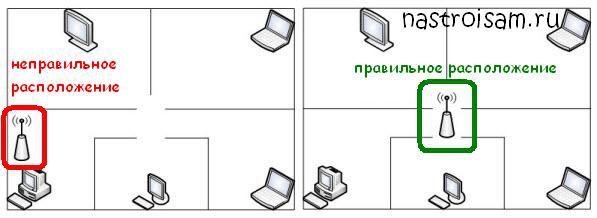
2nd moment; pay attention to the walls and partitions between rooms. They can be an impassable obstacle to radio waves. The prerequisite for a nasty signal may be a wall upholstered with gypsum plasterboard or made of expanded clay, gas or foam concrete blocks. Even worse, if the wall is concrete and with reinforcement. The armature almost always plays the role of a regular screen, which, although it transmits a radio signal, it dampens it considerably. Even the presence of a huge mirror or aquarium on the wall can significantly reduce power. In this case, it makes sense to experiment with the location of the wireless router in the apartment. And not only horizontally, but also vertically.
Anyone familiar with how the radio works knows that because of the distance from the transmitter or the obstruction, the signal can sometimes be weaker or unavailable, so you need to reconfigure the antenna or move the receiver to better signal, just like moving your device to get the best wireless internet.
Because of the distance from the router or obstacles, it can also send a weaker signal, which is even worse if electronic devices are outside the acceptable range or if the rooms are separated by strong and solid walls or floors. This simple electronic device, the size of a pocket camera, connects to a regular electrical outlet, and then programmed to receive a signal from your router, and as the name implies, the device amplifies the wireless signal and expands it to other places without the need for cables or other training .
Unfortunately, many owners of routers and wireless access points do not even bother with setting up a wireless network, limiting themselves at best to changing the SSID and entering the network security key. The rest is left by default. And it often plays a cruel joke with them, if there are several in the neighborhood wireless networks.
The amplifier is very strong and, depending on its position, can cover several other rooms. These devices are usually found in electronics stores. However, this is not always the provider's error. Or improve the signal for free. The ideal place for such a router is an elevated location where the signal does not interfere with anything.
In addition to this, you should also consider the location in your premises - in order to get the best coverage, you need to place the router as close as possible to the center of your house or apartment. If you still have a weak signal, do not worry. A relatively inexpensive way to amplify the signal and range of your network at the same time is to buy stronger antennas for your device. Most routers allow this by default, and only before you can disconnect existing antennas and screw up new ones - a full damper, and within 5 minutes you can enjoy the Internet throughout the house.
I do not know about you, but at my entrance only in the accessibility area there are about 15 wireless WiFi networks. It is not very different; networks will intersect and occupy the same channel. The result will be poor reception even at a relatively short distance. Therefore, if you wish to enhance the WiFi signal; The first step is to select a radio channel.
For this you need a special program. The most popular of them; inSSIDer. It must be installed on a computer or laptop with a WiFi-adapter and run:
In this case, you probably do not need to buy a stronger device. More expensive routers can use more efficient antennas more efficiently, but not only - this will also provide better signal throughput through the walls. However, there may be situations where one router is low throughout the house.
For these cases, there are so-called "extenders" or signal extensions. Their strength lies in reliably expanding the reach of your network. These are small devices that simply plug in a connector, press a button, and the configuration will be performed automatically.
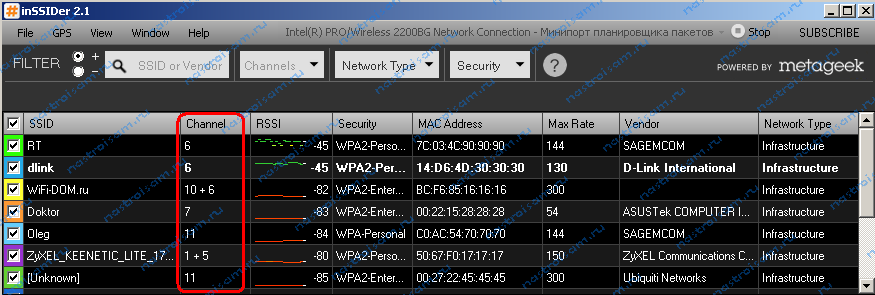
In the table you will see all available Wi-Fi wireless networks in the environment and the frequency channels they occupy. In Russia, the channels are used from 1 to 13th. We are looking for available channel numbers and At the moment you need to go to the router function (http://192.168.0.1 or http://192.168.1.1) and in the section Wireless network (Wireless); find the parameter Channel (Channel) ;:
If it seems to you that you have already tried "everything", then there is one more solution. It's pretty new technology, which allows you to run an Internet connection through ordinary electrical outlets - this device is called the “power line”. The principle of technology lies in two devices that connect to the socket - one in the place where you need to cover the signal, and the other near your router. When you plug in a device, you just need to press a button on both power line devices, auto tuning will be executed.
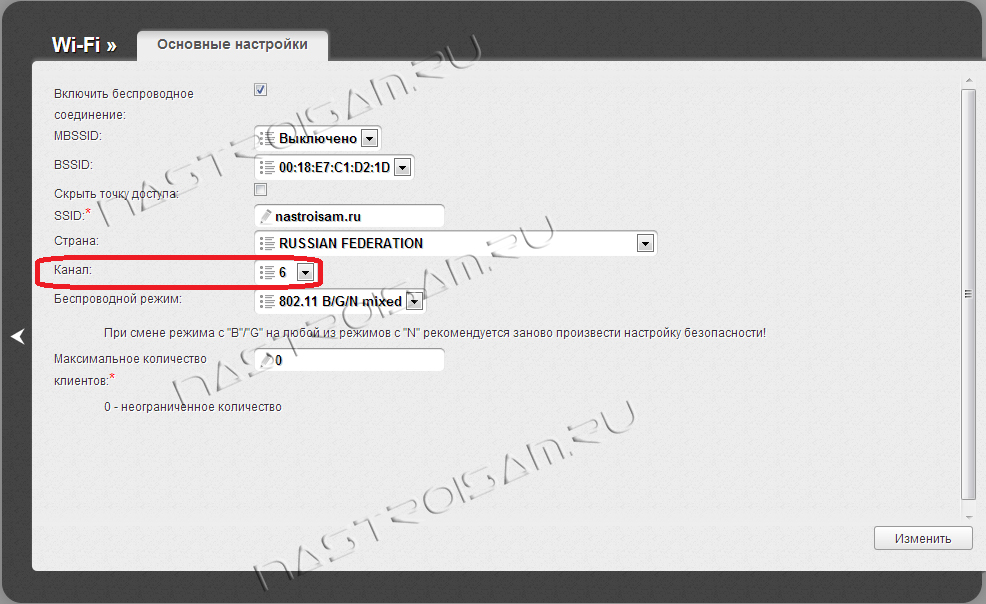
In the channel list, select the free channel number and click the Change / Save button; to implement options.
A more detailed manual on this topic can be found here; link.
On some models, you can adjust the transmit power of the WiFi signal in the advanced network settings. This is required in the Advanced Features section; network find the parameter Transmit Power (Wireless Transmit Power) ;:
If you do not know something or want to ask something, do not hesitate to contact us! Do you want to get out of the “dead zones” of the wireless network? It also reduces signal interference to ensure reliable wireless coverage throughout your home or office. High-performance external antennas Two external antennas improve coverage and increase wireless network reliability. The device can be connected anywhere on the network.
Intelligent signal indicator. The intelligent warning light indicates the strength of the signal received from your wireless router by changing the color, so it is easy to find the perfect place for the repeater to accommodate your wireless coverage.
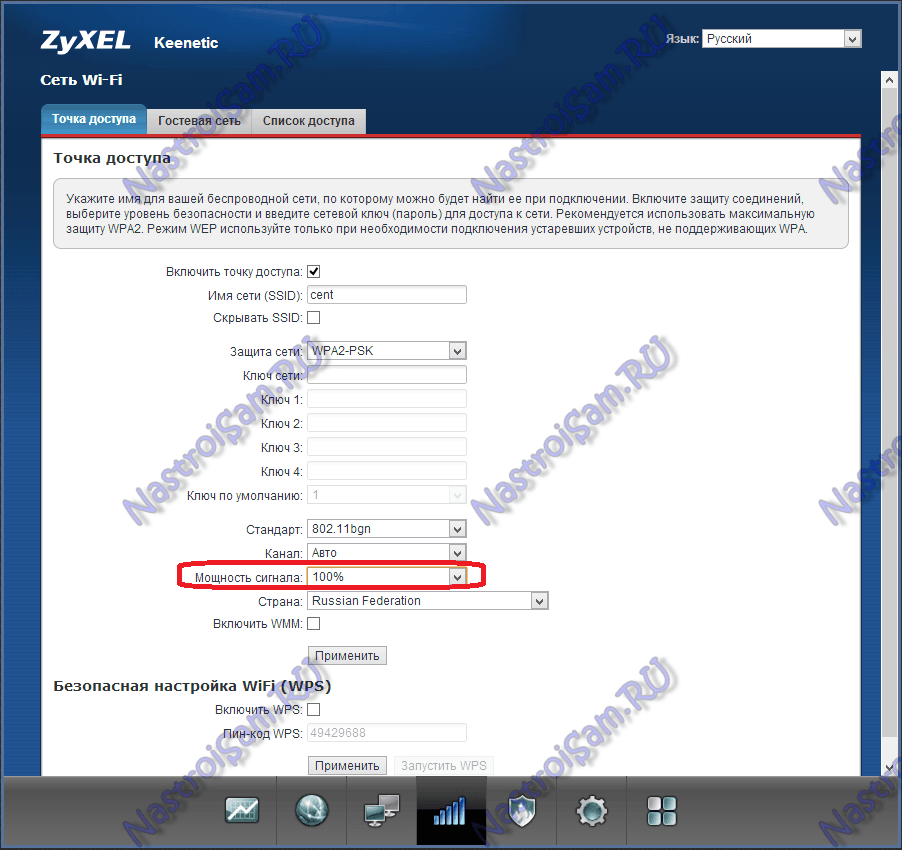
The values of this parameter can be both in percentage and in abstract values; High (High), Medium (Medium) and Low (Low).
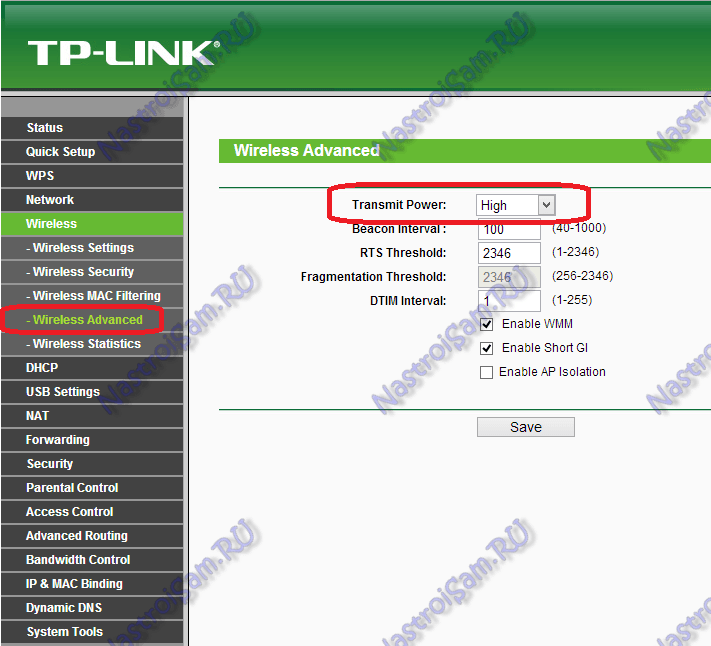
Set the highest value and click the Save button.
Unfortunately, the ability to control the power of the Wi-Fi signal is not available on all SOHO-level devices. But in this case, another firmware such as DD-WRT, Open-WRT, Tomato, etc. can help out. Of course, provided that such exists for your model.
As long as the devices with 802.11ac are not in mass sale at a low price, the 802.11n ideal is the most modern and fast. But apart from that, he has another big plus; increased coverage radius due to the use of multiple antennas. The only condition under which the transition to the 802.11n ideal is possible; This is its full support for all devices from which you will connect to a wireless network. Otherwise; they just won't see him. In order to switch the operation mode of your router's Wi-Fi module to the 802.11n mode of operation, you need in the Web interface in the function section Wireless (Wireless); set the Mode of operation (Wireless Mode); in meaning; 802.11n ;. This is how it looks on Asus devices:

And this is how 802.11n mode is set on TP-Link:
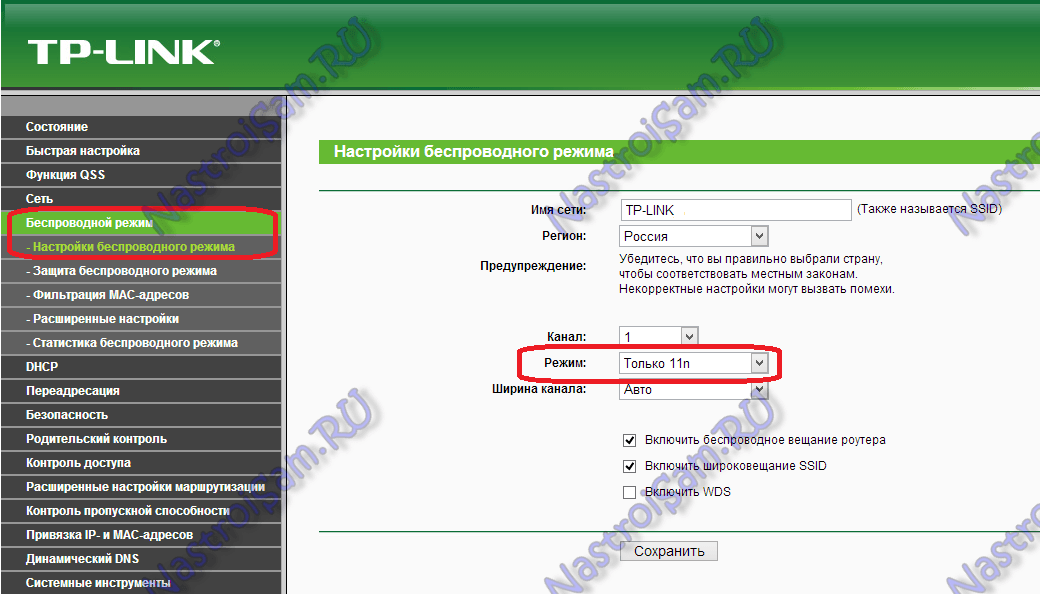
The 802.11n sample has another, very significant plus: the more expensive models of wireless routers can still work in the 5 GHz band (802.11a). If your Wi-Fi router is dual-band, in other words, it can work in the usual 2.4 GHz and 5 GHz bands, then I would recommend transferring the largest number of clients directly to it:
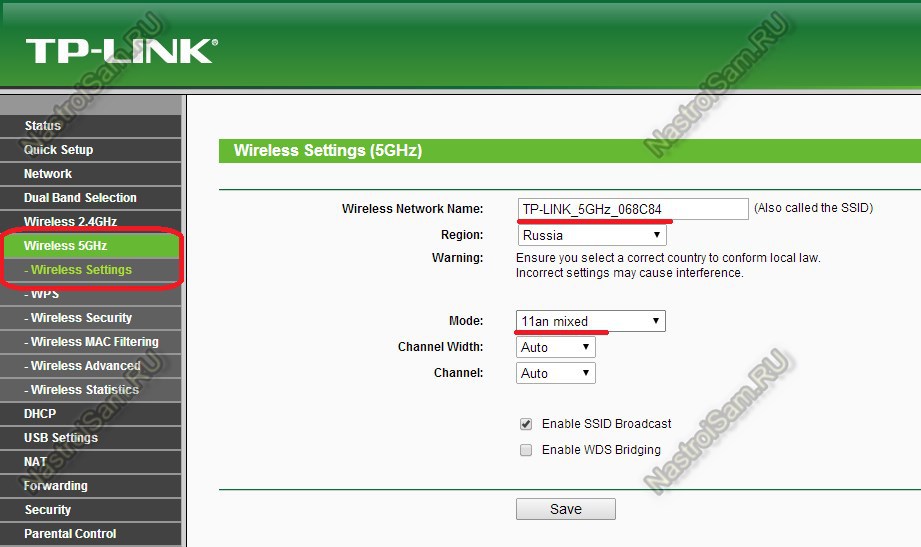
The 5 GHz band is now virtually completely free and not littered with frequency interference from adjacent access points and other devices (microwaves, phones with Bluetooth, etc.), which means it will produce a larger coverage radius. But once again I will repeat; WiFi adapters of the connected devices (laptops, computers and tablets) should also be able to work in the 5 GHz band.
This advice is more relevant for users of laptops on Windows 7 and Windows 8. The thing is that the Power Saving mode can be set to save battery power.
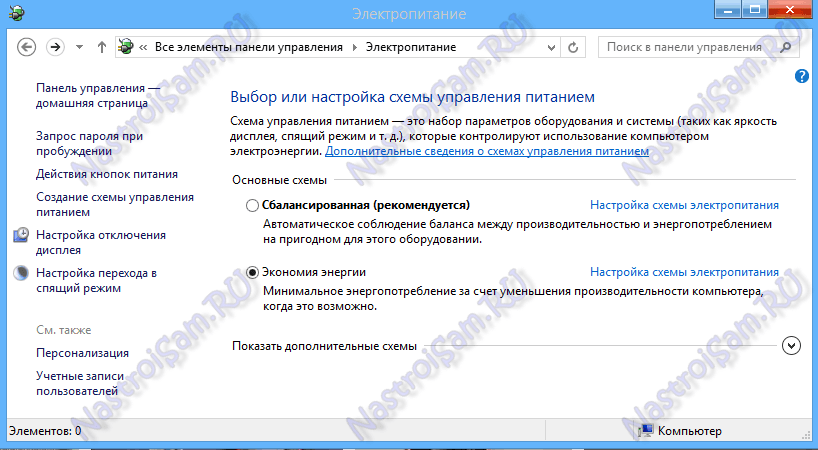
With all this, some users expose it when working on the power cable. This can lead to the fact that you will have a poor Wai-Fi signal reception on your laptop due to the fact that the wireless module is sitting on a starvation ration; and he lacks nutrition. In order to fix this, you need to go to the Control Panel ;, select the section Electrical Control; and choose the Balanced scheme; but better; High performance;.
If you have low reception quality and low speed even after you have configured your router to a higher signal level; do not be discouraged, all is not lost. There are a number of actions that can be used. Their meaning is to improve or upgrade your wireless equipment.
There are many on the Internet different ways how to strengthen the signal of the standard antenna router. Most of the advice comes down to making out omnidirectional; directional antenna. With all this, they do it as they can. Some make screens of beer cans:

Others; just foil:

Third; In general, they are too lazy to think of something and just broadcast pieces of tin to the antennas:

For the sake of interest, I tried similar methods to amplify the signal and received practically no trivial and significant effect from it. But the actual result can bring the replacement of the antenna to a stronger one. Here, for example, two devices: one; D-Link with a gain of 2dBi, and 2nd, white; Zyxel with 8 dBi antennas:

Of course, the coverage area of the second will be at least 2 times larger. With all this, the cost of the antenna to 8dBi somewhere in the region of 300 rubles per item. Agree; not expensive! As an option; You can purchase an antenna with a stand and cable; extension cord. This will allow the antenna to move around the room to search for a better location, without touching the router.
Note: Such a replacement will be effective in this case if you change 2dBi or 3 dBi antennas to an antenna with a factor of 8 dBi. From my own experience I will say that replacing 5dBi antennas with 8 dBi did not bring an important effect. Maybe in the open space the effect would be noticeable, but in the aspects of a city apartment I didn’t feel any real improvement in the reception level on client devices.
Another thing is if your router has 3 antennas, like Zyxel Keenetic Ultra. In this case, the cost of the antenna will be released in the region of 1000 rubles. It is more effective to get a repeater (repeater). Or a cheap router that can work in WDS mode. I would advise this decision to owners of devices with fixed antennas or with internal antennas.
This method is very effective and allows you to get the applicable quality of coverage due to the introduction of special repeater devices or, as they are also called, WiFi repeaters.
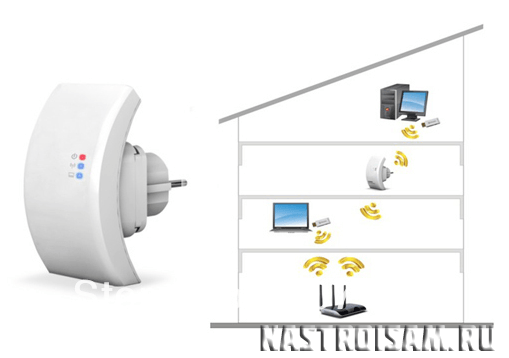
The meaning of this device is that it connects to the existing network as a client and further expands its zone of action to the radius that its antennas can cover.
Wi-Fi repeaters; devices are small and not expensive. As you can see in the picture above; The repeater is made the size of a small power supply unit that cuts into the socket. Its functions are ordinary. Price in Russia; about 900-1000 rubles. If you order a device in China, then its price will be about 600 rubles, along with shipping.
There are devices on the market that perform only the functions of a repeater and there are routers that support the WDS technology (Wireless Distribution System - allows you to expand the coverage of a wireless network by combining several WiFi access points into one network without a suitable wired connection between them). An example of such a versatile and cheap device is the Asus RT-N12 D1:
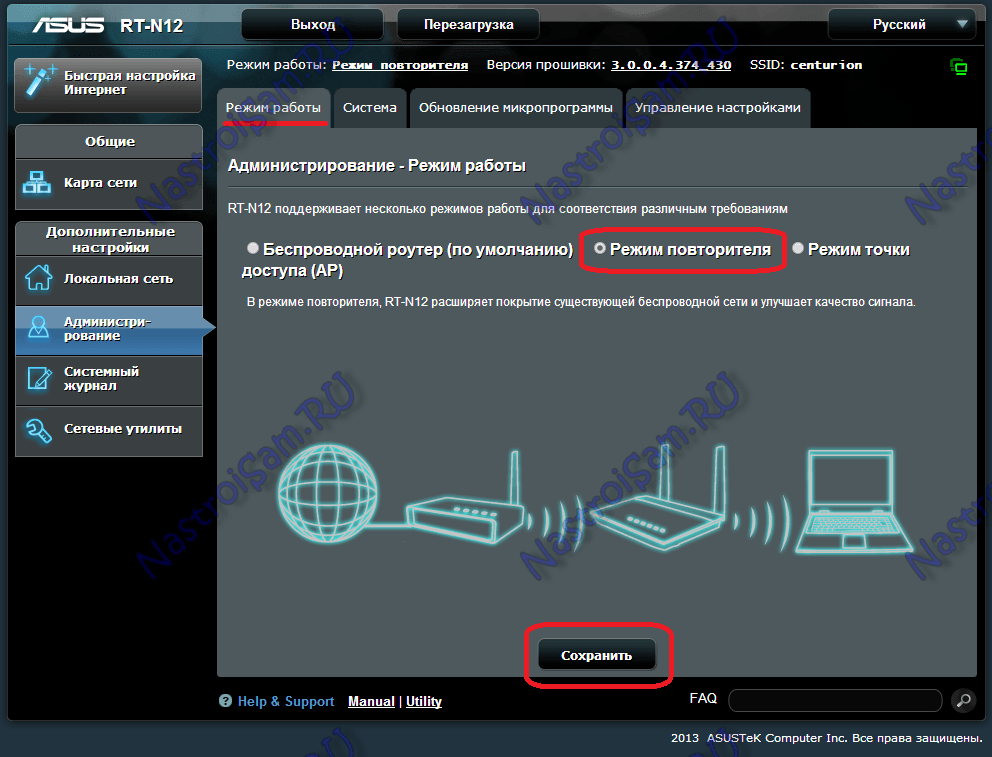
Plus, the purchase of such a device directly for use as a repeater is that it is a universal device: you can connect it to an existing network either via WiFi or via cable. In addition, at the moment you are using it as a repeater, and tomorrow, maybe through it, connect the Internet from another provider.
To find out if a particular model can work in repeater mode; See its specifications on the manufacturer's website, it should have support for WDS technology.
You can also improve signal reception on the client device. True, such advice is more relevant for computers with adapters connected via USB or PCI connector. For laptops, tablets and phones that have an integrated adapter, this advice is not suitable, because their antennas are fixed and hidden in the housing.
The point of advice is that, firstly: if you buy a wireless adapter, then it is better to take one that has a giant external antenna. Pay attention to the photo:

I think it is clear that on the same sample with the same data transfer rate, the adapter on the right will have best level reception than the adapter on the left, due to the use of a large external antenna.
If you already have an adapter and it has a weak WI-Fi signal reception level, you can do the following: if there is a possibility to replace the antenna; You can change it to the one that has a gain; 5 or 8dBi.
If you get a small USB-adapter (the so-called; whistle;), then in this case you can try to connect it not directly to the computer, but via a USB extension cable.

Using an extension cord, you can move the adapter around the room and select zones. best reception signal. Keep in mind that a large cable length with all this will be less than 3 meters. And yet, when you move the adapter along such a radius, you can find a point with a higher level of WiFi signal reception.
Every wireless (Wi-Fi) network has the potential for improvement. Even if it is available throughout the apartment, in some corners there is still not enough speed or stability. This is often the case even for small rooms. However, there are good chances to solve the problem due to optimal settings and a change in the location of the router. Houses and high-rise apartments, on the other hand, are almost impossible to reach with just one router; this requires additional equipment. The simplest solution is a wireless repeater. A repeater is a device that amplifies the signal between the router and the end gadgets - a PC, laptop, tablet, which are connected to a wireless network. But the really high data transfer rate and increased range provide systems that are at least partially implemented with cables.
Before thinking about the use of a repeater or cable extension with poor signal reception, it is necessary to study the problem. This will help us Android-application Wifi Analyzer, which displays the available wireless networks and signal strength. A little less convenient is obtained using a laptop and the program Xirrus Wi-Fi Inspector for Windows. When you measure the power of your Wi-Fi network at several points between the router and places with poor signal reception, you will see that the walls contribute most to weakening the signal. The signal strength depends on the material of the walls and the distance traveled by them. Thus, the signal passes without problems through the wall at a right angle, but is attenuated down to zero if it falls on the same wall at an acute angle. While window glass is not an obstacle, a metal coating or wire mesh can completely block the Wi-Fi signal.
If the signal of your wireless network almost does not reach the required place, improvements can often be achieved with the simplest actions. First, check whether the signal power can be increased by changing the location of the router and the terminal equipment. The optimal location of the router is on an elevation, as this reduces the number of obstacles in the path of the wireless signal to the minimum possible. After using this method you have achieved the maximum signal enhancement, set up an optimal radio channel.
Wi-Fi repeater enhances the existing signal and increases its range. With a laptop, you can check which wireless expansion system works best. The first candidate is the AVM FritzWLAN 1750E repeater. The best arguments in its favor are ease of installation and the absence of any cables. Similar devices (priced from 1500 rubles) can be easily found on Yandex.Market on the request of a Wi-Fi repeater. The AVM repeater should be plugged in near the router, press the WPS button on it, and then the WPS button on the router. After that, the repeater connects to the router and becomes an additional access point in the same wireless network, and the clients previously connected directly to the router connect to the repeater (without requiring advanced settings) if its signal is stronger than the signal of the router.
The repeater should also be stirred without obstructions in front of it and on a dais. If you install the repeater too close to the end device and too far from the router, the laptop will receive an excellent signal from the repeater, which connects to the router at low speed. This will reduce the speed of the entire connection. If, on the other hand, the repeater is too far from the end gadget (for example, in the same room as the router), then no signal is coming to the end device. Thus, several tests should be performed to determine the optimal location of the router. To do this, using the Jperf program, it is necessary to measure the speed of sending and downloading data between the router and the farthest end device at different locations of the router. The place where the speed of sending and downloading data is the highest promises the most reliable and fast work.
Physicist Jason Cole calculated and graphically presented the distribution of the Wi-Fi signal from the router in the apartment. The program Xirrus Wi-Fi inspector B displays the power of your signal and interference from third-party wireless networks.
Different materials differently absorb the radio signal from the router. For example, walls made of reinforced concrete or an elevator shaft with a metal coating block the signal very strongly, and plasterboard partitions practically do not reduce its power.
A parabolic antenna for amplifying a wireless signal can be made manually from scrap materials. Despite the simplest appearance, it successfully concentrates the signal of the router in the direction of the repeater.
The router should be placed on an elevation and, if possible, as close as possible to the center of the room. For optimal connection with client B, the Wi-Fi repeater B must be located not very far from the router and the client.
With the help of the Wifi Analyzer Android application, check how strong interference is generated in your apartment by third-party Wi-Fi networks and which channels they use. In the web interface of your router, select one of the channels 1.7 or 11, in the range of which there is the least interference.
The new technology of Wi-Fi-networks operates in the 5 GHz band, which is attenuated by obstacles stronger than the 2.4 GHz band with a longer wavelength. However, in practice, the network in the 5 GHz band worked faster at a distance of 15 meters, through two walls and closed steel doors.
Cable solutions require a router and a WLAN module, which you install in the right place. The router should be configured as a simple access point. For ASUS routers, for example, this is done in the “Mode of operation” menu item at the top of the window.
Powerline uses zero and grounding electrical wires passing through the house, as well as one or three (depending on the wiring diagram) phase wires. If the adapters are connected to different phases, the signal will pass through the junction box where it will go from one cable to another, which causes a significant loss of speed.
Network coverage areas can be viewed on the sites of your chosen operators. However, remember that information may not be accurate. It is better to find out from the neighbors which operator they use.
Portable 3G or 4G modems can be purchased directly in the salon of cellular operators along with a SIM card and a tariff plan that meets your requirements.
Ready-made solutions from Yota can be more profitable. Yota Ready Maxi (6190 rubles) includes a ZyXEL Keenetic II router and a Yota modem, it connects to the LTE network and distributes the Internet via Wi-Fi.
Cables overcome distances and obstacles where Wi-Fi fails. In addition, they always provide excellent speed. Despite the fact that the range of the wireless network can cover several apartments and reach neighboring houses, the real data transfer speed is often enough only for simple Internet surfing.
It is the simplest of such decisions. For data transfer, he uses wiring cables installed in the house. For example, the devolo dLAN 1200+ WiFi wrench Starter Kit costs only one network cable, with which a small Powerline adapter connects to a home network router. Before you insert into the outlet of the second, larger adapter from the kit, write down the key Wi-Fi-network located on its reverse side. The second adapter plugs into the outlet closest to the terminal device. It is equipped with two LAN ports and an ac standard Wi-Fi access point.
If both devices start to work after connecting (the Powerline indicator lights up with a white light), then the created connection must be encrypted. This is done by briefly pressing the encryption enable button on the first connected adapter and briefly pressing a similar button on the second adapter for two minutes. Now the data transmitted over the network will be safe.
So, what results can be achieved using a set of adapters? In practice, the connection speed can be more than 3 times faster than the best connection using a wireless repeater. If you connect the laptop to the second Powerline adapter via a LAN cable, and not over a wireless network, the speed may increase 1.5-2 times.
However, we note that, depending on the parameters of the electrical network and sources of interference, reliability and speed of operation of Powerline networks may vary. The data transfer rate drops when adapters are connected to different phases of the power grid. The device will help to correct the situation. This device (worth about 1500 rubles) connects different phases in order to increase throughput.
In order to spread a wireless network around the country house and the adjacent plot, you will have to gather some information.
Before you start setting up a wireless network in a country house, find out which mobile operator works best in your area. In call centers and on the sites of mobile operators, you will receive only general information about coverage in your area. Actual indicators depend on the remoteness of the base station, the terrain, the load on the network (the number of subscribers in a given locality).
See how well your mobile phone works. If you have Internet access, then you can check how fast it works right on your smartphone. From it, as a test, you should try to distribute access to the Web to other devices. Ask your neighbors using the services of other operators how well the mobile Internet access works for them. Based on the information collected, select cellular operator. The quality of coverage is more important than the price: both Beeline, MegaFon and MTS are closely watching each other’s tariffs. As a result, the cost of Internet access is about the same.
Now that you have collected data on the quality of coverage, go to the nearest store and buy the modem of the selected operator. Operator modems are cheaper than usual. LTE networks are growing quite quickly, so it makes sense to make a choice in favor of a 4G modem, even if only 3G is available in your area. Everyone has it mobile operator wide enough choice tariff plans, so you will certainly find a convenient offer.
For the wireless network, you need a router with support for USB-modems. It is better to verify the compatibility of the router and modem in advance. Detailed technical specifications of the router can be found on the manufacturer's website - as a rule, they are in the description of the device or in the “Support” section. If there is no exact data, look for information on thematic Internet forums.
A router with a modem should be enough to cover the house. If there is not enough power, equip the router with your own hand-made amplifier, which I mentioned earlier in the article. And if you need wireless access also on the adjacent site, you should purchase a repeater. Even protected models working on the street are sold, but they are more expensive.
If you do not want to bother buying and pairing individual gadgets, you can purchase a ready-made router from an operator with an embedded or bundled 4G modem. Such solutions, priced from 4,000 to 7,000 rubles, are offered, for example, by Yota, which uses the MegaFon cellular network.
| Related articles: | |
|
Annual tax on cars
That each owner of the vehicle, ... Methods for the study of heredity in humans
1. Genealogical Genealogical method is to analyze ... Cauliflower puree soup with vegetables and cream
Today on our site is a recipe for cream of cauliflower soup with cream and ... | |