Reader's Choice
Popular articles
Causes many well-founded concerns. This is really quite a risky operation. If it fails, about half of the boards are waiting for the garbage.
However, in all unsuccessful cases, you should refer to the documentation in search of a possible solution to the problem. In some cases, if you are lucky, you will be able to return to its former state.
For example, some motherboards from ASUS provide the ability to re-upgrade after a failure. You can roll back to the previous version. Naturally a legitimate question arises: is it necessary to do an update at all? The answer is - need. Each new version fixes errors in the code, expands functions, adds support for new devices that appear ... There is a myth that the BIOS cannot be updated frequently.
In fact, a modern BIOS can be updated up to 100 times. But do not worry - you will not be able to spend his resource. After all, updates are not released very often - about once every few months. A few important notes before starting the update:
The computer should work very reliably and stably. It is highly desirable to have an uninterrupted power supply with a resource for at least a couple of minutes.
Some BIOS update utilities allow you to preserve the current version. Do not neglect this opportunity.
Do not interrupt the update download.
Download updates only through the browser. Do not use download managers for this - their multi-threaded download can be unsafe.
To update the BIOS, use the utility built into it.
Use a reliable USB flash drive to record updates. In general, the BIOS update process is the same for all motherboards. Differences only in the names of utilities and menu items. For concreteness, consider the update process using the example of the ASUS P7P55D PRO board.
Step 1. Determine the BIOS version. To update correctly, you need to know the current BIOS version on your computer. To go to the BIOS menu during a computer restart, press one of the keys: Del, F2, or F8. Then you need to find the System Information section and enter it. There you will see the desired version number and its date. They will be needed later.
Step 2. Download the update. Go to the manufacturer's website motherboard in the updates section: http://support.asus.com.tw/download/download.aspx?SLanguage=ru-ru In accordance with the screenshot, select the product “Motherboards”, enter the series and model of your motherboard and click the “Search ". In the window that opens (see screenshot), once again CAREFULLY check the correctness of the motherboard data, select your version of Windows and click the "General search" button.
In the next window (see screenshot) in the BIOS line, you can see that this board had a total of 15 updates. To learn more about each version of the firmware click on the "+". Now, knowing the version number and date of your BIOS, you know how many updates you have to do. As you can see there are not so many of them. Updates need to be done consistently from early to late versions. Having chosen the version you click on the line “Download from” on any source, enter the captcha and press the “Send” button. Further, as usual, you specify where to download the version of the selected update.
Step 3. Preparing a flash drive. It is desirable that it was quite new. But even in this case, mandatory testing is required to be sure of its serviceability. To do this, connect the USB flash drive to the computer, select the “Properties”, “Service” menu, mark both parameters in the screenshot and run its check. In addition to the update file on a flash drive, there should be no more, including system (hidden) files. Therefore, it must be formatted. In the "Properties" menu, select "Format". In the submenu "File system" choose.
Step 4. Feel free to copy the update file to the USB flash drive. Step 5. Actually update the BIOS. To facilitate this task, programs have been created for updating right from under Windows. This is convenient, but using them is very risky. During the update, the program may hang, Windows will restart, it may do something unexpected, it may even appear death or something else. In any such case, the motherboard will be corrupted.
It is best to update the BIOS with the update utility built into it directly from the USB flash drive. Restart the computer. Very important: the flash drive with the update must be connected to the computer in order for the BIOS to detect its presence. During the reboot, you need to get into the BIOS menu using one of the keys: Del, F2 or F8. Then go to the Tools menu.
In it you can see the built-in utility ASUS EZ Flash 2. It is just designed to update the BIOS. You have a similar utility may be called differently, but its purpose will be the same. After running this utility, answer yes to the question of continuing work. Then specify the location of the BIOS update file and start the process. It lasts a short time - about a minute.
Having completed the update, the computer will reboot itself. After installing all the updates you will have the latest BIOS version. Thus, following the recommendations given in the article, you can update your motherboard's BIOS with maximum security.
On this, everything seems to be all for now and until new interesting meetings with you dear friends ...
Computers are used everywhere - from home use to complex technological objects. Often in their work failures occur, which can reduce productivity. For this purpose, the BIOS firmware of the motherboard.
Many sooner or later begins to be interested in the question of how to flash BIOS. This is due to several factors:
It is not always necessary to rush to update the BIOS, since with the correct operation of the machine there is no need to change the settings of the motherboard only because a new version came out or was advised by a friend. If the latest firmware has new features for the user that will improve performance, then you can safely start upgrading an outdated program. Understanding what a BIOS update gives you, you need to figure out how to reflash it without critical consequences.
The upgrade procedure is unsafe, so before reinstalling the BIOS on the computer, you should carefully consider all possible options, make a backup copy of the existing program. It is recommended to save it on a USB flash drive or other removable media. This will protect the computer in case of unsuccessful installation of the new version.
Before you change the BIOS, you need to know its current version. After that, download the update, which can be found on the official website of the company that produced the motherboard. The new version of the program can be downloaded on third-party sites, where they are in the public domain. It should be remembered that there is always the risk of introducing a virus, thereby damaging software.
There are universal programs in order to reflash the computer, but it is recommended to use the one offered by the motherboard manufacturer. A difficult option is to update the BIOS from under DOS. This method is more suitable for people who are well versed in all the intricacies of computer business. There is no exact action algorithm, because it depends on the manufacturers of laptops and motherboards. The main stages of the installation will be as follows:
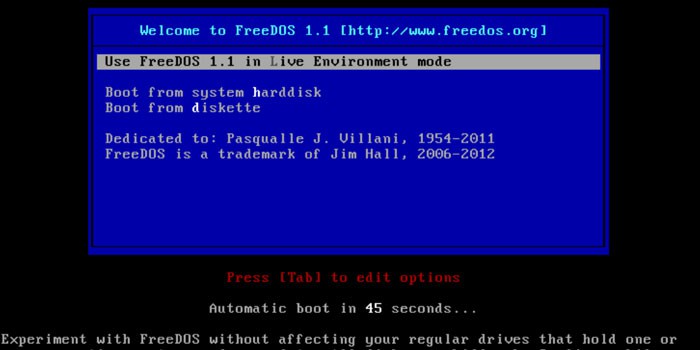
The most popular and safe method that any user can perform is to update the BIOS through Windows. First you need to download the utility for the firmware, and then install it on your computer. After launching, select the online search function to find the correct version of the upgrade. After that, you need to download it and run it on the machine. When flashing it is necessary to follow all program instructions. Upon completion, the PC should be restarted. This method is considered safe because the program chooses the firmware version itself, which eliminates the possibility of an error.
This method is difficult. It is used in cases when a computer crashes and it fails to enter the operating system because the machine does not boot. Before updating BIOS via BIOS, it is necessary to download the necessary firmware version on a USB flash drive or other media. Then enter the program itself, where to go to the "Updates" item. Then you need to download the utility, select the file with the new program and run the upgrade.
The company is constantly updating the BIOS for motherboards, so reflashing a PC or laptop will not be a problem. You must perform the following steps in order:

You can upgrade the BIOS in several ways:
Update using the Asus Live Update utility supplied by the company. It can be downloaded from the official website of the manufacturer or with the firmware file. Run the application and select the downloaded file. The upgrade process will start automatically, and after installation, the computer must be restarted. Do not run any other applications during the installation of the update.
The program for updating BIOS Asus allows you to upgrade from BIOS. The unzipped file is placed on drive C in the BIOS folder. Next, go to the BIOS and select Asus Easy Flash Utility. Here you should select the folder where the unzipped firmware file is located. After that, the upgrade process will begin. After its completion, you must restart the machine.
Very often the moment comes when the motherboard needs flashing
. The need arises after the release of newer versions that the device supports. The more current the update is, the better. Firmware can solve many problems related to computer operation. Very often due to outdated version it may pop up blue screen which indicates a hardware error.
There are several ways in which this can be done, but the easiest is to update via a regular memory card. First you need to find out the exact model of the motherboard. You can view this data in the instruction manual or on the board itself by removing the system side cover.
Next you need to go to the official website of the manufacturer of your board and download the latest version. which is. After downloading from the official site, the file needs to be unpacked onto a memory card, having previously formatted it.
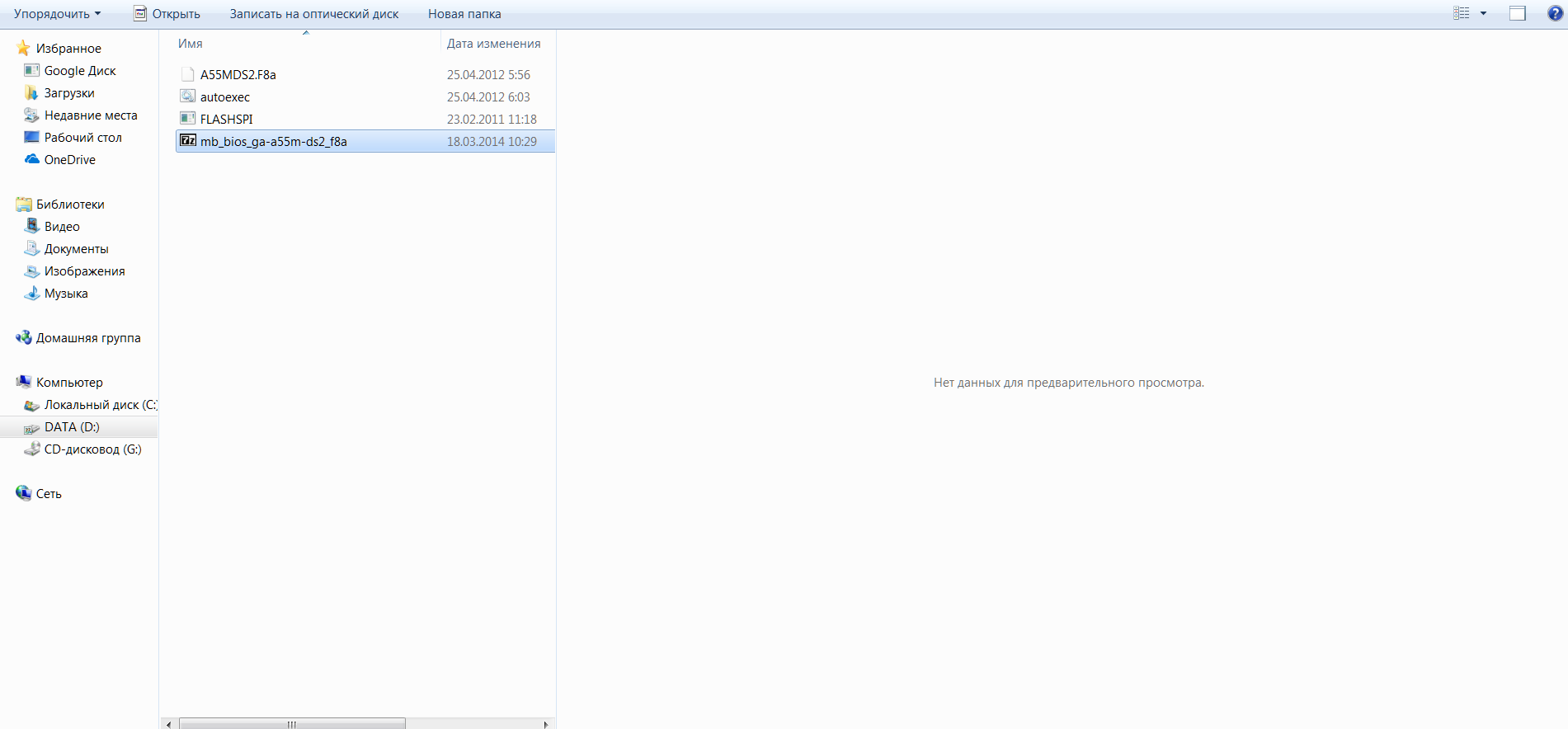 Then you need to restart the computer and click Delete. This will bring you directly to yourself.
to be reflashed. Before you start, you need to reset the settings. To do this, go to the point "Load Optimized Defaults" and press Y. Then save the settings by pressing F10.
Then you need to restart the computer and click Delete. This will bring you directly to yourself.
to be reflashed. Before you start, you need to reset the settings. To do this, go to the point "Load Optimized Defaults" and press Y. Then save the settings by pressing F10.
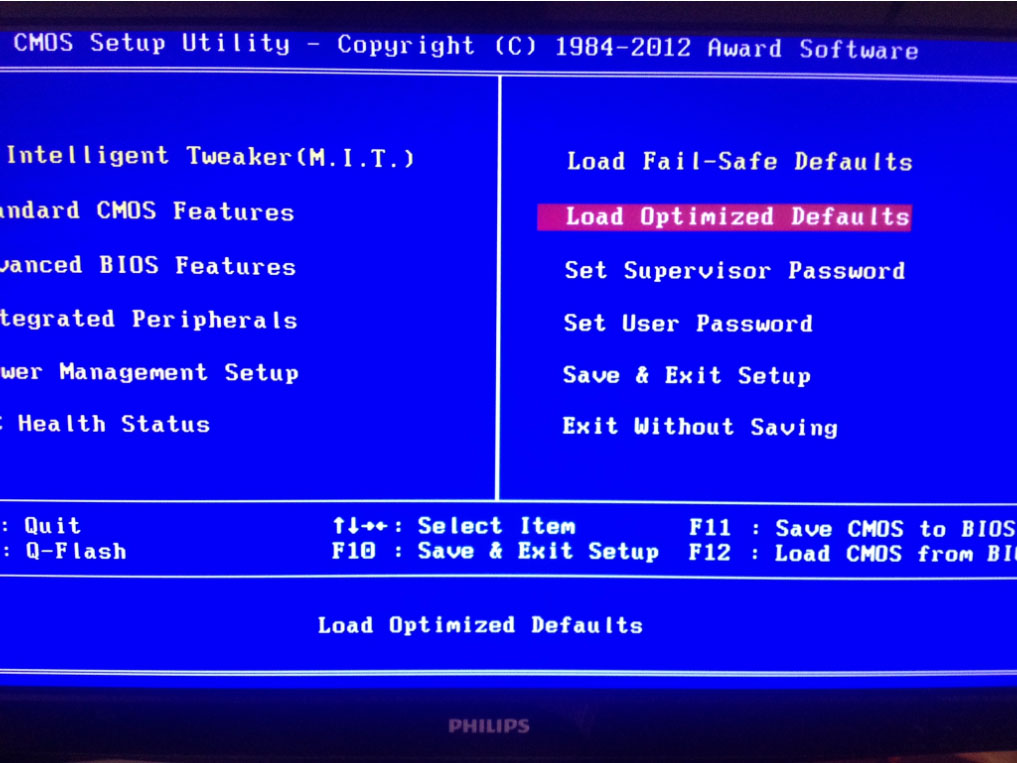
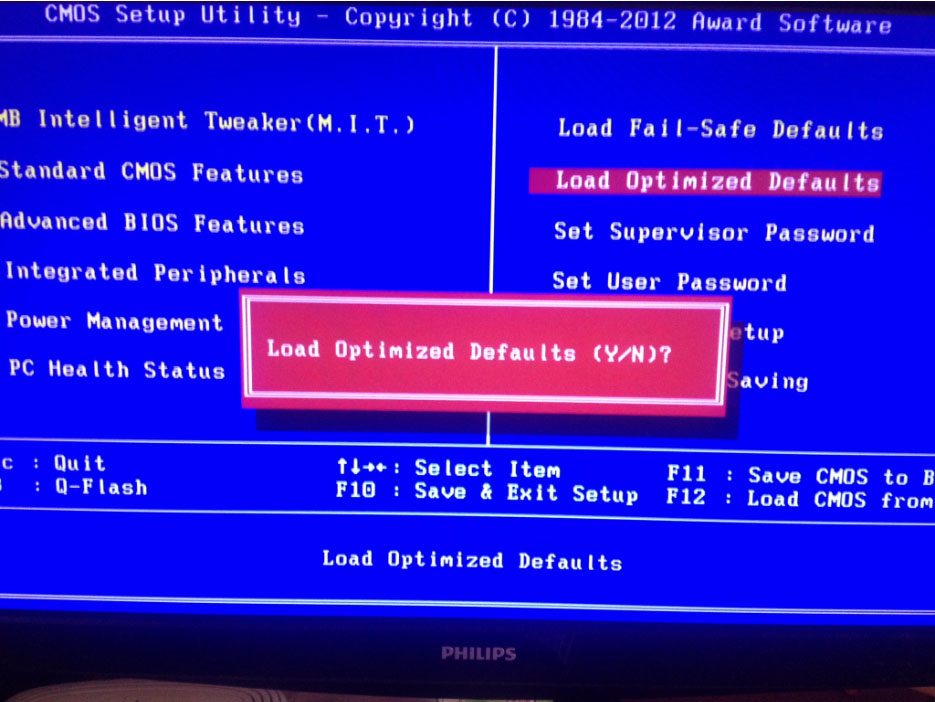
After reboot, you need to log in again. Bios and press F8. You should have a window with a menu to your flashing file, which is located on the flash drive. Following the further instructions you need to agree with all the rules and run the update process itself.
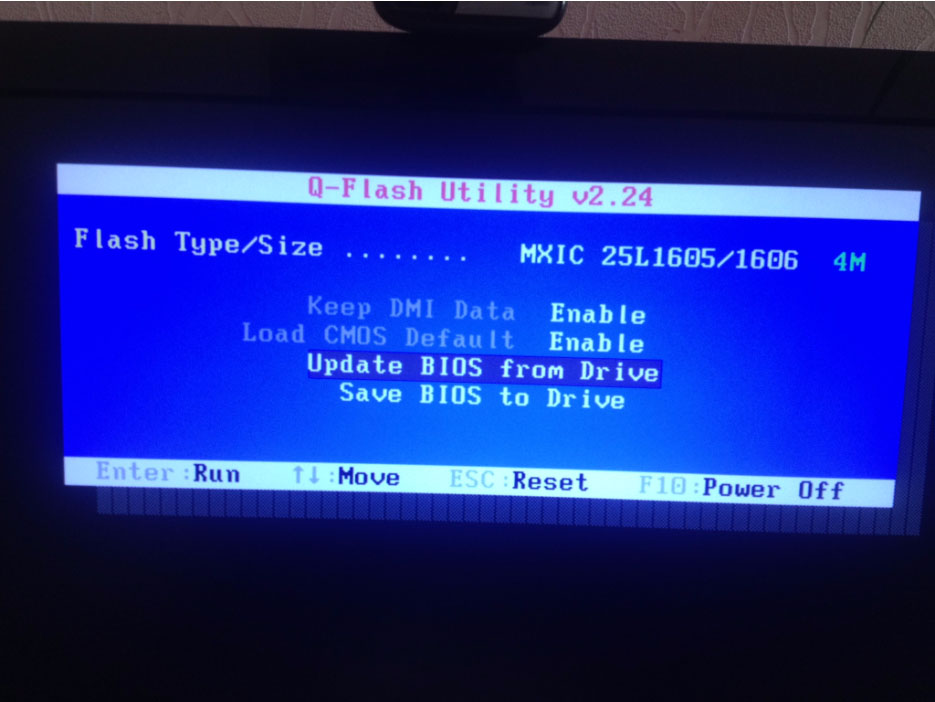
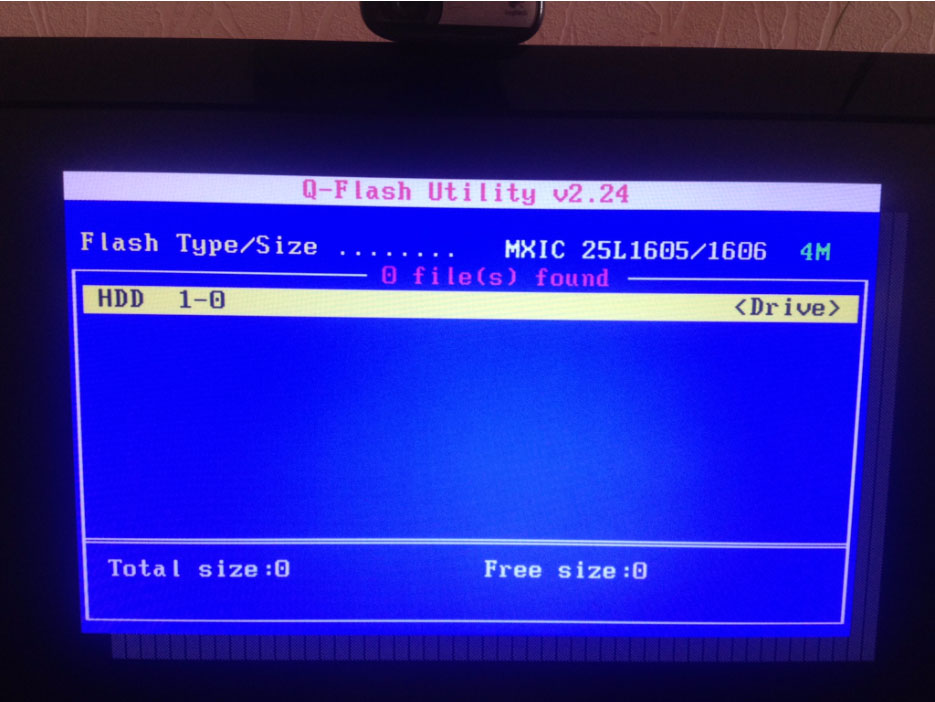
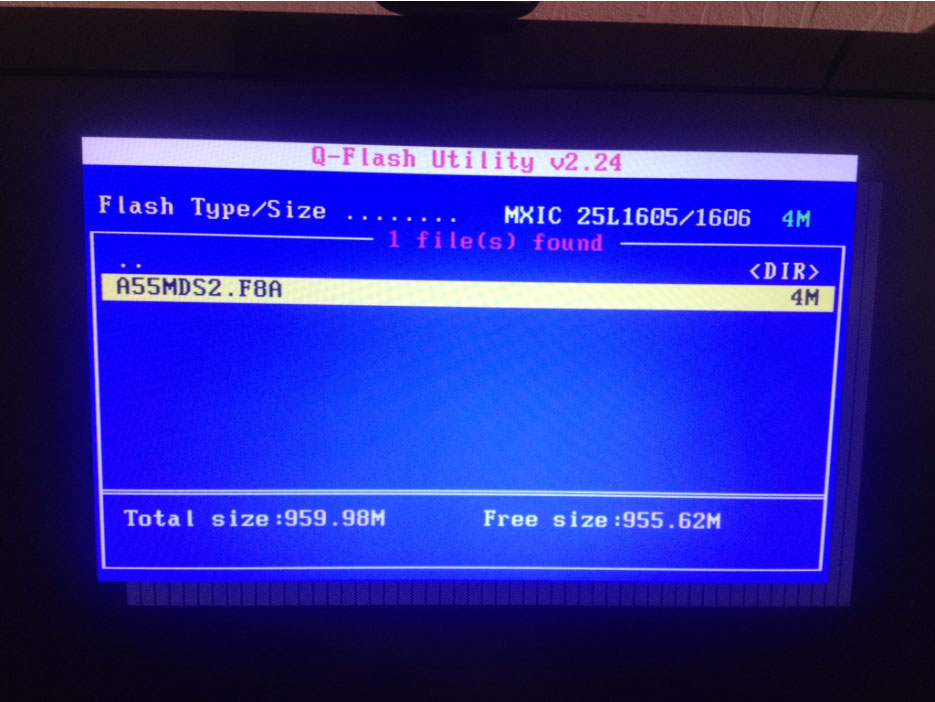
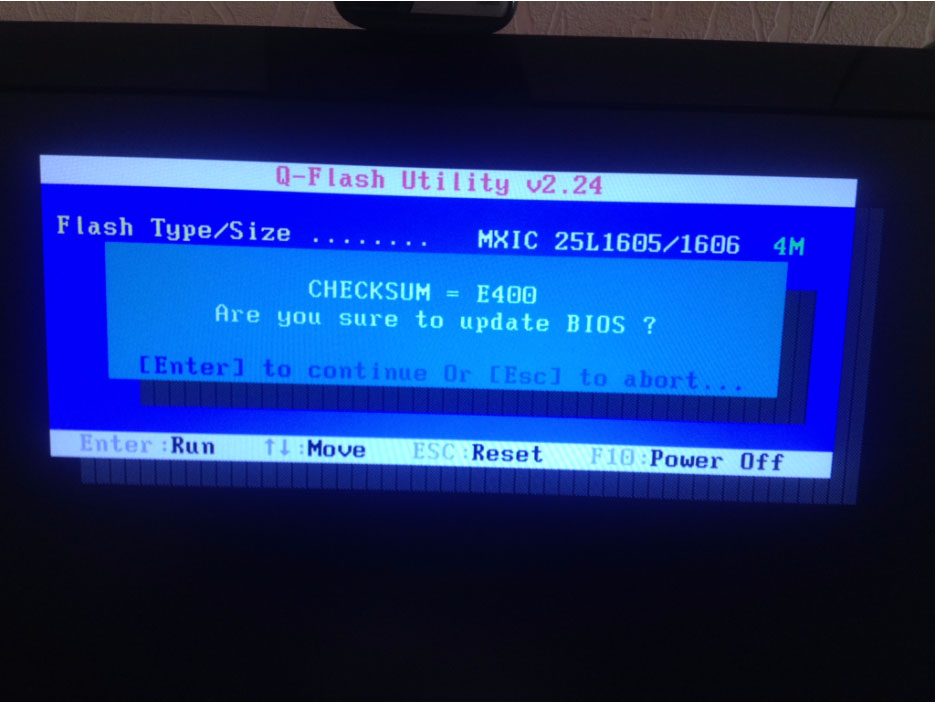 It is very important that at the time of the flashing there is no power failure, the computer after such a failure does not boot at all. The update is very fast. It does not take and 5 minutes After all the steps done, you need to save all changes again and restart the computer. If it started normally, then everything is done correctly. Here it is in a simple way You can update the motherboard's BIOS and ensure its stable and reliable performance. In some cases, the BIOS memory card may not see, so it is better to have a backup option. When formatting a flash drive, set the parameter Fat
or FAT 32
, as the program will not see other formats.
It is very important that at the time of the flashing there is no power failure, the computer after such a failure does not boot at all. The update is very fast. It does not take and 5 minutes After all the steps done, you need to save all changes again and restart the computer. If it started normally, then everything is done correctly. Here it is in a simple way You can update the motherboard's BIOS and ensure its stable and reliable performance. In some cases, the BIOS memory card may not see, so it is better to have a backup option. When formatting a flash drive, set the parameter Fat
or FAT 32
, as the program will not see other formats.
| Related articles: | |
|
Earnings on the Internet - real working ways
Welcome dear visitors of our site, today we will offer ... Decoding of markings and informational signs
Federal Customs Service State Educational ... Tea with milk: more good or all the same harm?
What is the use of this "cocktail", and also about whether it can harm, ... | |